block outgoing calls android
The rise of smartphones and other mobile devices has made it easier than ever to stay connected with others. However, there may be times when you want to limit or block outgoing calls on your Android device. This could be due to various reasons such as limiting your child’s phone usage, avoiding unwanted calls, or simply taking a break from constant communication. Whatever the reason may be, there are several ways to block outgoing calls on Android . In this article, we will discuss the various methods available to block outgoing calls on your Android device.
1. Use Call Blocking Apps
One of the easiest ways to block outgoing calls on your Android device is by using call blocking apps. These apps are specifically designed to block incoming and outgoing calls from specific numbers or unknown numbers. Some popular call blocking apps for Android include Call Blocker, Mr. Number, and Truecaller. These apps use a database of known spam numbers to block incoming and outgoing calls. You can also manually add numbers to the block list and customize your call blocking settings as per your preference.
2. Enable Call Barring
Another way to block outgoing calls on your Android device is by enabling call barring. This feature is available on most Android devices and allows you to restrict outgoing calls to specific numbers, international numbers, or all outgoing calls. To enable call barring, go to your device’s settings, select “Call settings”, and then choose “Call barring”. You will be prompted to enter a password to enable this feature. Once enabled, you can select the type of calls you want to restrict and add specific numbers to the block list.
3. Use parental control apps
If you want to limit your child’s phone usage and restrict them from making outgoing calls, you can use parental control apps . These apps allow you to set limits on your child’s phone usage, including outgoing calls. Some popular parental control apps for Android include Norton Family, Kaspersky SafeKids, and Qustodio. These apps allow you to set a schedule for when your child can make outgoing calls or block specific numbers altogether.
4. Use Do Not Disturb Mode
Most Android devices come with a “Do Not Disturb” mode, which allows you to block incoming calls, notifications, and alerts. However, you can also customize this feature to block outgoing calls. To do this, go to your device’s settings, select “Sound & notification”, and then choose “Do not disturb”. From here, you can set specific rules for when your device should block outgoing calls. For example, you can set it to block outgoing calls during your sleep time or while you are in a meeting.
5. Set Up Call Forwarding
Another way to block outgoing calls on your Android device is by setting up call forwarding. This feature allows you to redirect all your incoming calls to another number. You can forward your calls to a number that is not in use or a voicemail service. To set up call forwarding, go to your device’s settings, select “Call settings”, and then choose “Call forwarding”. You can then select the type of calls you want to forward and add the number you want to redirect them to.
6. Use Third-Party Dialer Apps
There are several third-party dialer apps available on the Google Play Store that offer additional features, including call blocking. These apps allow you to block outgoing calls from specific numbers or unknown numbers. Some popular dialer apps for Android include Hiya, CallApp, and Call Control. These apps use a database of known spam numbers to block outgoing calls automatically.
7. Change Your SIM Card Settings
If you have a dual SIM device, you can block outgoing calls by changing the SIM card settings. You can set one SIM card to be used only for incoming calls and the other for outgoing calls. To do this, go to your device’s settings, select “SIM card settings”, and then choose “Call settings”. From here, you can choose which SIM card to use for outgoing calls.



8. Use Call Screening
Call screening is a feature available on some Android devices that allows you to screen incoming calls before answering them. This feature can also be used to block outgoing calls. To enable call screening, go to your device’s settings, select “Call settings”, and then choose “Call screening”. You can then add specific numbers to the block list, and any outgoing calls to these numbers will be blocked.
9. Set Up Speed Dial
Speed dial is a feature that allows you to assign a specific number to a speed dial key for quick calling. However, you can also use this feature to block outgoing calls. You can assign a fake number or a non-existing number to a speed dial key, and any outgoing calls to this number will fail. To set up speed dial, go to your device’s settings, select “Speed dial”, and then choose the key you want to assign a number to.
10. Use Third-Party Apps to Block Specific Numbers
If you want to block outgoing calls to specific numbers, you can use third-party apps such as Call Blocker Free and Call Control. These apps allow you to block specific numbers from making outgoing calls on your device. You can also add numbers to the block list manually, and any outgoing calls to these numbers will be blocked.
In conclusion, there are several ways to block outgoing calls on Android devices. You can use call blocking apps, enable call barring, use parental control apps, or set up call forwarding to block outgoing calls. Additionally, you can use features such as Do Not Disturb mode, call screening, and speed dial to block outgoing calls on your device. With these methods, you can have better control over your device’s call usage and avoid unwanted calls.
lost my phone app on iphone
Losing your phone can be a nightmare, especially if you heavily rely on it for daily tasks and communication. With the advancement of technology, our phones have become an integral part of our lives, serving as not just a communication device, but also a personal assistant, a source of entertainment, and a storage for important information. However, despite its importance, losing a phone is not uncommon. In fact, according to a study conducted by Lookout, a mobile security company, Americans lose their phones at an average of once every year. Among the top reasons for losing a phone, one of the most common is misplacing it or having it stolen. In such situations, the first thing that comes to mind is how to locate the phone, and if that is not possible, how to retrieve the data and information stored in it. This is where the “lost my phone” app on the iPhone comes into play.
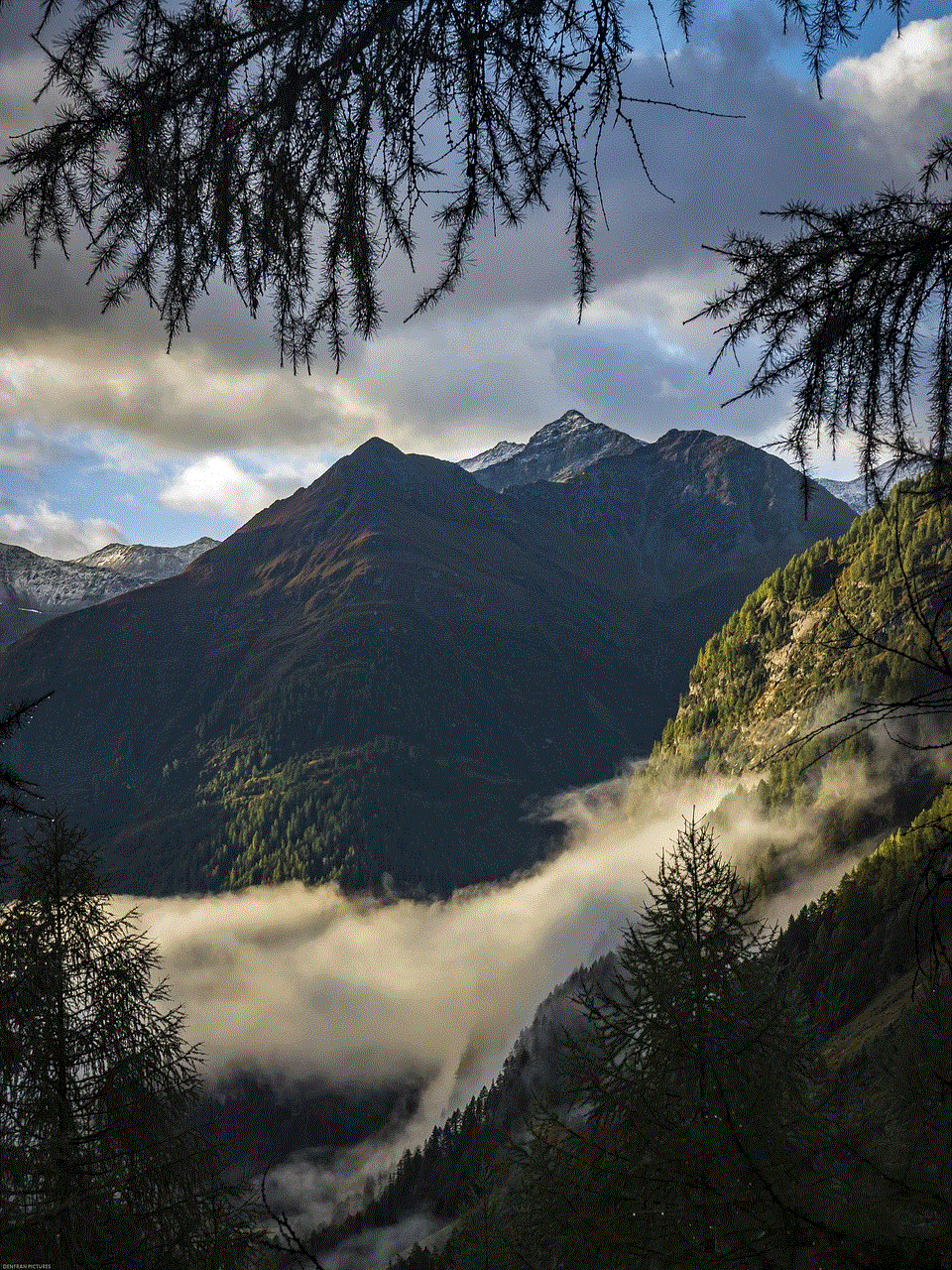
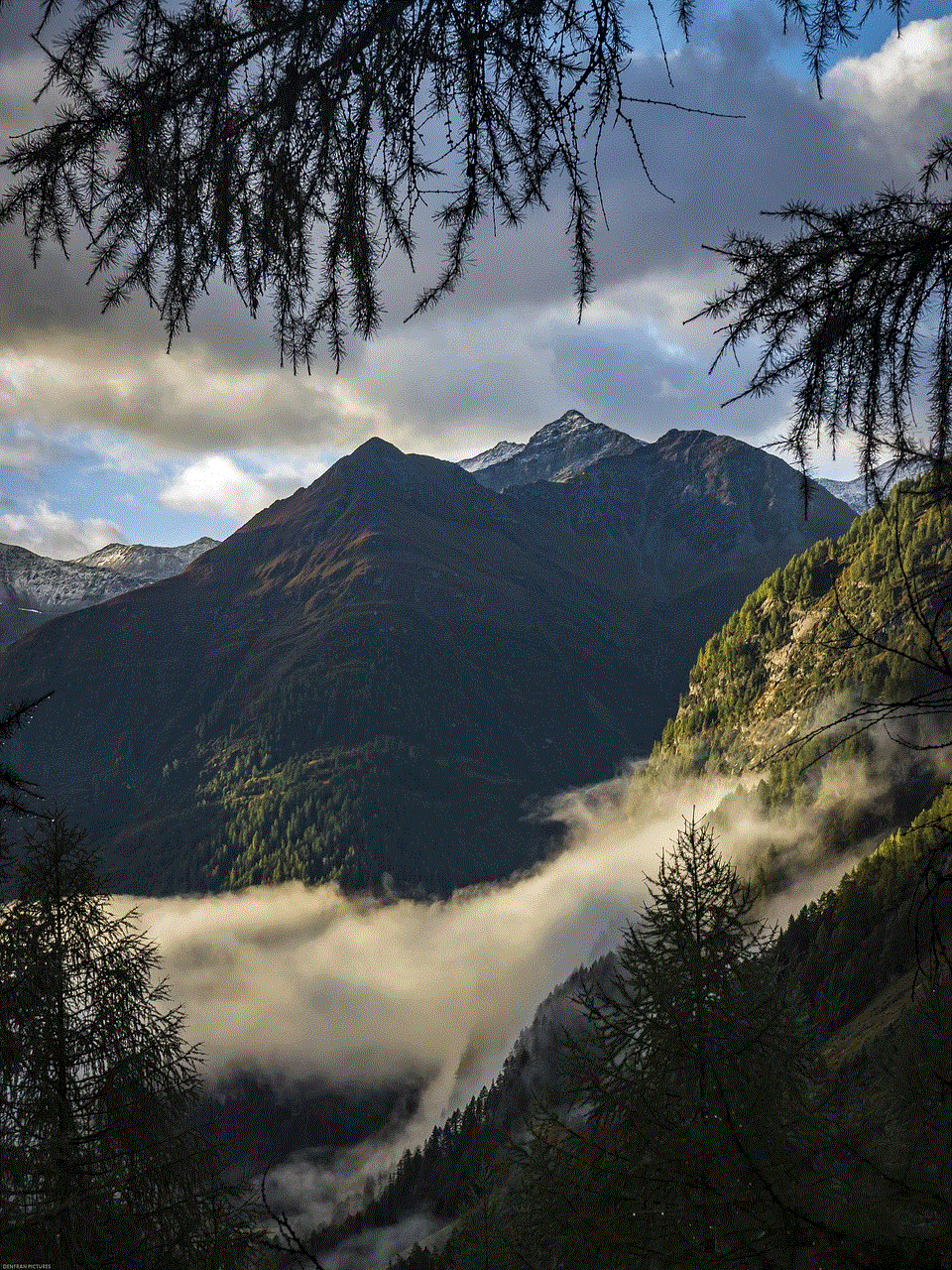
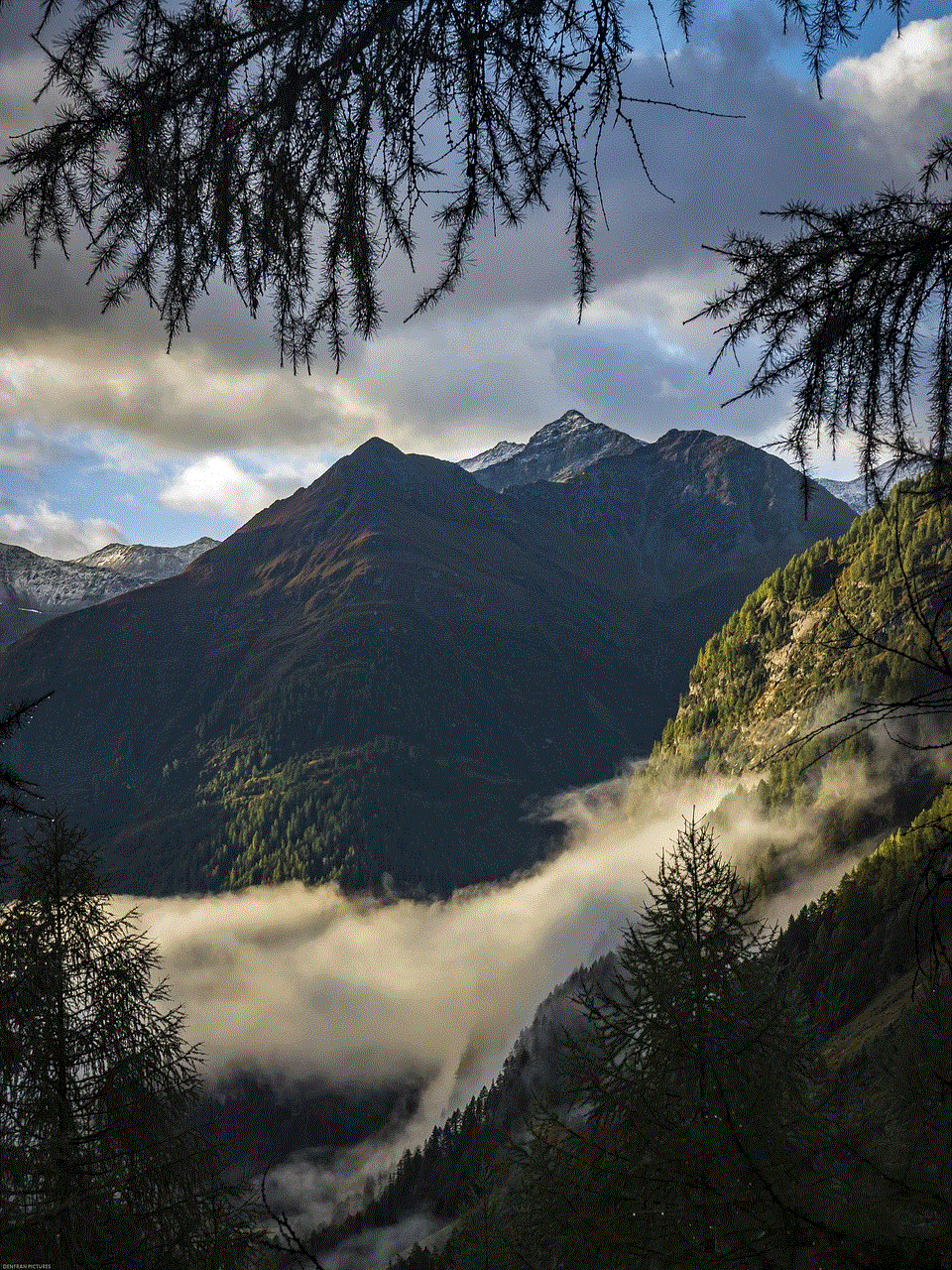
The “lost my phone” app on the iPhone is a feature designed to help users locate their lost or stolen phones. It is a built-in app that comes with all iPhones, and it uses the phone’s GPS and internet connection to track the device’s location. This feature also allows users to remotely lock their phones, erase all data, and even play a sound to help locate the phone if it is lost somewhere nearby. In this article, we will delve deeper into the “lost my phone” app on the iPhone, its features, and how to use it effectively in case you find yourself in the unfortunate situation of losing your phone.
Before we dive into the specifics of the “lost my phone” app on the iPhone, it is important to understand that this app is not a substitute for good phone security habits. It is always better to prevent than to cure, and the same applies to your phone. In order to minimize the chances of losing your phone, it is recommended to always keep it with you, or at least in a safe and secure place. Avoid leaving it unattended in public places, and if possible, invest in a good quality phone case to protect it from accidental drops and damage. With that being said, let us now take a closer look at the features of the “lost my phone” app on the iPhone.
The first and most important feature of the “lost my phone” app is its ability to locate the phone. As mentioned earlier, this app uses the phone’s GPS and internet connection to pinpoint the device’s location. In order for this feature to work, the phone must be turned on and connected to the internet. If the phone is turned off or not connected to the internet, the app will not be able to locate it. Additionally, users must have enabled the “Find My iPhone” feature in the settings of their phone for this app to work. This feature is automatically enabled on all iPhones, but it is recommended to check and make sure it is turned on before you lose your phone.
Once you realize that your phone is lost, the first thing you should do is log in to your iCloud account from a computer or another device. From there, you can access the “Find My iPhone” feature and use it to locate your lost device. The app will show the phone’s current location on a map, which can be zoomed in for more accuracy. In addition to this, the app also provides an option to display a custom message on the phone’s screen, which can be helpful in case someone finds the phone and wants to return it to you. The message can be something like “Lost phone, please call this number” or “Reward for returning this phone”. This feature is especially useful if the phone is lost in a public place, as it increases the chances of someone finding it and returning it to its owner.
Another important feature of the “lost my phone” app is the ability to remotely lock the device. In case you are unable to locate the phone or if it is in the wrong hands, this feature allows you to lock the phone with a passcode, rendering it useless to anyone who does not know the code. This is a crucial step to take if you have sensitive information stored on your phone, such as bank account details, personal photos, or confidential work documents. Locking the phone also prevents anyone from using it to make calls or send messages, thus preventing any unauthorized charges on your phone bill.
In some cases, you may not be able to locate your phone or lock it remotely, and you might have to resort to erasing all data from the device. This is where another feature of the “lost my phone” app comes in handy. This feature allows you to remotely erase all data from the phone, essentially restoring it to its factory settings. This is a last resort and should only be used if you are certain that you will not be able to retrieve the phone. It is important to note that once this feature is used, all data on the phone will be permanently deleted and cannot be recovered. Therefore, it is crucial to have a backup of your data in case you need to use this feature.
In addition to locating, locking, and erasing data from the phone, the “lost my phone” app also has a feature that allows you to play a sound on the phone. This is useful if you have misplaced your phone somewhere nearby and cannot seem to find it. By playing a sound, you can follow the sound and locate your phone. This feature works even if the phone is on silent mode, making it easier to find the device in a quiet environment.
One of the most frequently asked questions about the “lost my phone” app on the iPhone is whether it can be used to track the phone’s location in real-time. The answer to this question is both yes and no. Yes, the app can track the phone’s location in real-time, as long as the phone is turned on and connected to the internet. However, it is important to note that the app is not constantly tracking the phone’s location, but rather it updates the location periodically. This means that the location shown on the app’s map may not be the exact real-time location of the phone, but rather its location at the time of the last update. Nevertheless, this feature is still useful in locating the phone, and with the help of other features such as playing a sound, it can make the search process much easier.



Another common question is whether the “lost my phone” app can be used to track a stolen phone. Again, the answer to this question is both yes and no. Yes, the app can be used to track a stolen phone, as long as the thief has not turned it off or reset the phone to its factory settings. If the thief has done so, the app will not be able to track the phone’s location. However, even in such cases, the app can still be useful in remotely locking the phone and erasing all data, thus preventing the thief from accessing any sensitive information. It is important to note that in case of theft, it is recommended to report the incident to the authorities and provide them with the phone’s IMEI number, which can be found in the settings of the phone or on the original packaging.
In conclusion, the “lost my phone” app on the iPhone is a useful feature that can help you locate, lock, and erase data from your lost or stolen phone. It is important to note that this app is not a replacement for good phone security habits, and it is always better to prevent than to cure. Nevertheless, in case you do find yourself in the unfortunate situation of losing your phone, the “lost my phone” app can be a helpful tool in retrieving your device or protecting your data. It is recommended to familiarize yourself with the features of the app and ensure that the “Find My iPhone” feature is enabled on your device. With these precautions in place, you can have peace of mind knowing that your phone is secured even if it gets lost or stolen.