how to see location of family member on iphone
In today’s fast-paced world, staying connected with our loved ones has become more important than ever. With the advent of technology, we are now able to stay in touch with our family members no matter where they are in the world. One such technology that has made this possible is the iPhone. With its advanced features and user-friendly interface, the iPhone has become a popular choice among people of all ages. If you are wondering how to see the location of your family member on an iPhone, then you have come to the right place. In this article, we will discuss the various ways in which you can track the location of your family member on an iPhone.
Before we dive into the details, let us first understand why you might need to track the location of your family member on an iPhone. One of the most common reasons is to ensure the safety of your loved ones. With the increasing crime rates and the rise of online predators, it has become essential to keep a check on the whereabouts of our family members, especially children and elderly members. Moreover, tracking the location of your family member can also be helpful in case of an emergency. If your loved one is lost or in danger, knowing their location can help you reach them quickly and provide immediate assistance.
Now, let us look at the different methods that can help you see the location of your family member on an iPhone. The most straightforward way is to use the built-in feature of the iPhone called ‘Find My’. This feature is available on all iPhones and is a part of the iCloud services. To use this feature, you need to make sure that the ‘Find My’ feature is enabled on the iPhone of the person you want to track. To do this, go to Settings > [your name] > iCloud > Find My > enable ‘Share My Location’. Once this is done, you can open the ‘Find My’ app on your iPhone and select the person from your contacts list to see their current location on the map.
Another way to track the location of your family member on an iPhone is by using a third-party app. There are several apps available on the App Store that offer location tracking services. One such app is ‘Life360’, which has become quite popular among families. This app allows you to create a private circle with your family members and track their location in real-time. It also offers additional features like the ability to set geo-fences and receive alerts when a family member enters or leaves a specific location. However, these apps require you to install them on both your phone and the phone of the person you want to track.
If you are looking for a more discreet way to track the location of your family member on an iPhone, then you can use a spy app. These apps are specifically designed to track the location of a device without the knowledge of the user. One such app is ‘mSpy’, which offers a range of tracking features, including location tracking. However, it is essential to note that using a spy app to track someone’s location without their consent can be considered illegal in some countries, so be sure to check the laws in your area before using such apps.
Apart from these methods, there are a few other ways to track the location of your family member on an iPhone. One of them is by using the built-in ‘Find My Friends’ app. This app allows you to share your location with your friends and family and see their location as well. However, the downside to this app is that both parties need to have the app installed and enabled on their iPhones. Moreover, the location sharing is temporary and can be turned off at any time.
Another way to track the location of your family member is by using a GPS tracking device. These devices can be attached to a person’s belongings, such as a bag or a car, and allow you to track their location remotely. However, this method can be expensive, and the person might need to carry the device with them at all times for it to be effective.
In addition to these methods, there are a few things you can do to ensure the safety of your family members and keep track of their location. One of them is by setting up location sharing on your iPhone. This feature allows you to share your real-time location with your contacts, making it easier for them to track you in case of an emergency. To enable location sharing, go to Settings > Privacy > Location Services > Share My Location.
You can also set up emergency contacts on your iPhone, which can be helpful in case of an emergency. These contacts will be able to access your location even if your phone is locked. To set up emergency contacts, go to Settings > Emergency SOS > Emergency Contacts. You can also add your medical ID, which contains important information about your health, in case of an emergency.
In conclusion, tracking the location of your family member on an iPhone is possible through various methods, including the built-in ‘Find My’ feature, third-party apps, and spy apps. However, it is essential to respect the privacy of your family members and seek their consent before using any tracking methods. Moreover, it is crucial to use these methods responsibly and only for the safety and well-being of your loved ones. With the advancements in technology, staying connected with our family members has become easier, and we must make the most of it to ensure their safety and security.
get the most out of iphone 7
The iPhone 7 is a powerful and versatile device that offers a wide range of features and capabilities. To get the most out of your iPhone 7, it’s important to understand how to take advantage of its many functions and optimize its performance. In this article, we will explore various tips, tricks, and hidden features that will help you maximize your iPhone 7 experience.
1. Utilize the 3D Touch: One of the standout features of the iPhone 7 is its 3D Touch technology. This allows you to press firmly on the screen to access additional options and shortcuts. To make the most of this feature, explore the various apps on your iPhone that offer 3D Touch capabilities. For example, you can press firmly on the camera app to quickly take a selfie or press on the Mail app to preview your emails.
2. Customize your Home Screen: The iPhone 7 allows you to customize your home screen by rearranging your apps and creating folders. To rearrange apps, simply press and hold on any app icon until they start to wiggle. You can then drag and drop them into your desired positions. To create a folder, drag one app on top of another. This will create a folder that you can name and add more apps to. This way, you can organize your apps based on categories or preferences.
3. Take advantage of Siri: Siri is Apple’s virtual assistant that can help you with various tasks and answer questions. To activate Siri, simply press and hold the home button or say “Hey Siri” if you have enabled the hands-free Siri feature. You can use Siri to send messages, set reminders, play music, check the weather, and much more. Siri can also be integrated with certain third-party apps, allowing you to control them using voice commands.
4. Master the Camera: The iPhone 7 features a high-quality camera that can capture stunning photos and videos. To make the most of your camera, experiment with different shooting modes such as panorama, time-lapse, and slow-motion. You can also adjust various camera settings like exposure, focus, and HDR to capture the perfect shot. Additionally, the iPhone 7 Plus offers a dual-camera system that allows you to take portrait mode photos with a bokeh effect.
5. Manage your storage: The iPhone 7 comes in various storage capacities, but it’s still important to manage your storage effectively. To check your storage usage, go to Settings > General > iPhone Storage. Here, you can see which apps and files are taking up the most space. To free up storage, you can delete unnecessary apps, offload unused apps, delete old messages and attachments, and transfer photos and videos to iCloud or your computer .
6. Customize your Control Center: The Control Center is a quick-access menu that allows you to toggle various settings and access shortcuts. To customize the Control Center, go to Settings > Control Center > Customize Controls. Here, you can add or remove shortcuts based on your preferences. For example, you can add a flashlight, screen recording, or calculator shortcut for quick access.
7. Explore the App Store: The App Store is a treasure trove of apps that can enhance your iPhone 7 experience. Whether you’re looking for productivity tools, entertainment apps, or games, there is something for everyone. Take some time to explore the App Store and discover new apps that can add value to your iPhone 7. You can also read reviews and ratings to ensure you’re downloading reliable and useful apps.
8. Enhance your privacy and security: Your iPhone 7 contains personal and sensitive information, so it’s important to enhance your privacy and security. Set a strong passcode or use Touch ID to secure your device. You can also enable two-factor authentication for added security. Additionally, review and adjust your privacy settings by going to Settings > Privacy. Here, you can control which apps have access to your location, photos, contacts, and more.
9. Take advantage of Apple Pay: Apple Pay is a convenient and secure way to make payments using your iPhone 7. To set up Apple Pay, go to Settings > Wallet & Apple Pay and follow the instructions to add your credit or debit cards. Once set up, you can use Apple Pay at various retailers and websites that support this payment method. Simply hold your iPhone 7 near the payment terminal or use it to make online purchases.
10. Sync and backup your data: To ensure you don’t lose any important data, it’s essential to regularly sync and backup your iPhone 7. You can sync your device with iTunes on your computer or use iCloud to automatically backup your data. To enable iCloud backup, go to Settings > [Your Name] > iCloud > iCloud Backup and toggle the switch. This will automatically backup your device when it’s connected to Wi-Fi and charging.
11. Explore accessibility features: The iPhone 7 offers a wide range of accessibility features that can make it easier for individuals with disabilities to use the device. These features include VoiceOver, Magnifier, AssistiveTouch, and more. To access these features, go to Settings > Accessibility. Here, you can enable and customize the accessibility options based on your needs.
12. Optimize your battery life: Battery life is a common concern for smartphone users. To optimize your iPhone 7’s battery life, you can enable Low Power Mode by going to Settings > Battery. This will reduce power consumption by disabling certain background activities. You can also check the battery usage of individual apps in this section to identify any power-hungry apps and take appropriate action.
In conclusion, the iPhone 7 is a feature-packed device that can greatly enhance your productivity, entertainment, and communication. By following the tips and tricks mentioned in this article, you can get the most out of your iPhone 7 and enjoy a seamless and enjoyable user experience. Whether it’s utilizing 3D Touch, mastering the camera, customizing your home screen, or exploring the App Store, there are countless ways to optimize your iPhone 7 and make it truly your own.
child lock on samsung phone
Title: The Importance and Functionality of Child Lock on Samsung Phones
Introduction:
In today’s digital age, smartphones have become an integral part of our lives. They provide us with a multitude of benefits, from communication to entertainment. However, with the increasing accessibility to smartphones by children, it becomes essential for parents to ensure their safety while using these devices. This is where the child lock feature on Samsung phones comes into play. In this article, we will explore the importance and functionality of child lock on Samsung phones, and how it can help parents create a safe and controlled environment for their children.
1. Understanding Child Lock:
Child lock is a feature designed to restrict access to certain apps or features on a smartphone. It acts as a virtual barrier that prevents children from accessing inappropriate content, making unauthorized purchases, or accidentally deleting important data. Samsung phones have integrated child lock features that allow parents to control and monitor their child’s smartphone usage effectively.
2. Setting Up Child Lock on Samsung Phones:
To set up child lock on a Samsung phone, follow these steps:
– Go to the phone’s settings and search for the “Security” or “Lock Screen” option.
– Select “App Lock” or “Content Lock” to enable the feature.
– Choose the apps or content you want to restrict access to.
– Set a PIN, password, or pattern to lock the apps or content.
– Once the child lock is set up, the selected apps or content will require the PIN, password, or pattern to access.



3. Restricting Inappropriate Content:
One of the primary reasons parents opt for child lock features is to protect their children from accessing inappropriate or age-restricted content. With child lock, parents can block certain apps, websites, or even specific keywords from search engines. Samsung phones provide various options to customize the level of restriction, ensuring children are shielded from explicit content.
4. Preventing Unauthorized Purchases:
Another significant concern for parents is unintentional or unauthorized purchases made by children. Child lock features enable parents to set up a secure PIN or password that must be entered before making any purchases. This prevents children from accidentally buying apps, games, or other content that may incur unexpected charges.
5. Managing Screen Time:
Excessive screen time can negatively impact a child’s development and overall well-being. Samsung phones offer parental control features that allow parents to manage and limit screen time. Parents can set specific time restrictions on apps or even lock the entire device after a certain duration to ensure children take breaks and engage in other activities.
6. Locating and Tracking:
Samsung phones provide built-in tracking features that enable parents to locate their child’s device in case it gets lost or stolen. This feature brings peace of mind to parents, knowing they can easily track their child’s smartphone and ensure their safety.
7. Monitoring App Usage:
Child lock features on Samsung phones also provide parents with insights into their child’s app usage. Parents can monitor which apps their child spends the most time on, enabling them to identify potential concerns or excessive usage of certain apps. This information can be used to guide children towards healthier and more balanced smartphone usage.
8. Protecting Personal Data:
Children often have access to various personal information on their smartphones. Child lock features help protect this data by preventing unauthorized access to messaging apps, photo galleries, or social media accounts. Parents can ensure their child’s privacy and mitigate the risk of data breaches or cyberbullying.
9. Educating Digital Etiquette:
Child lock features not only protect children but also serve as a tool for educating them about responsible smartphone usage and digital etiquette. Parents can engage in conversations with their children, explaining why certain restrictions are in place and how to use smartphones responsibly. This promotes healthy habits and helps children understand the importance of maintaining a safe digital environment.
10. Encouraging Healthy Parent-Child Communication:
Child lock features on Samsung phones can encourage healthy parent-child communication. Parents can establish rules regarding smartphone usage and collaborate with their children to set up appropriate restrictions. This fosters trust and open dialogue, allowing parents to guide their children in navigating the digital world safely.
Conclusion:
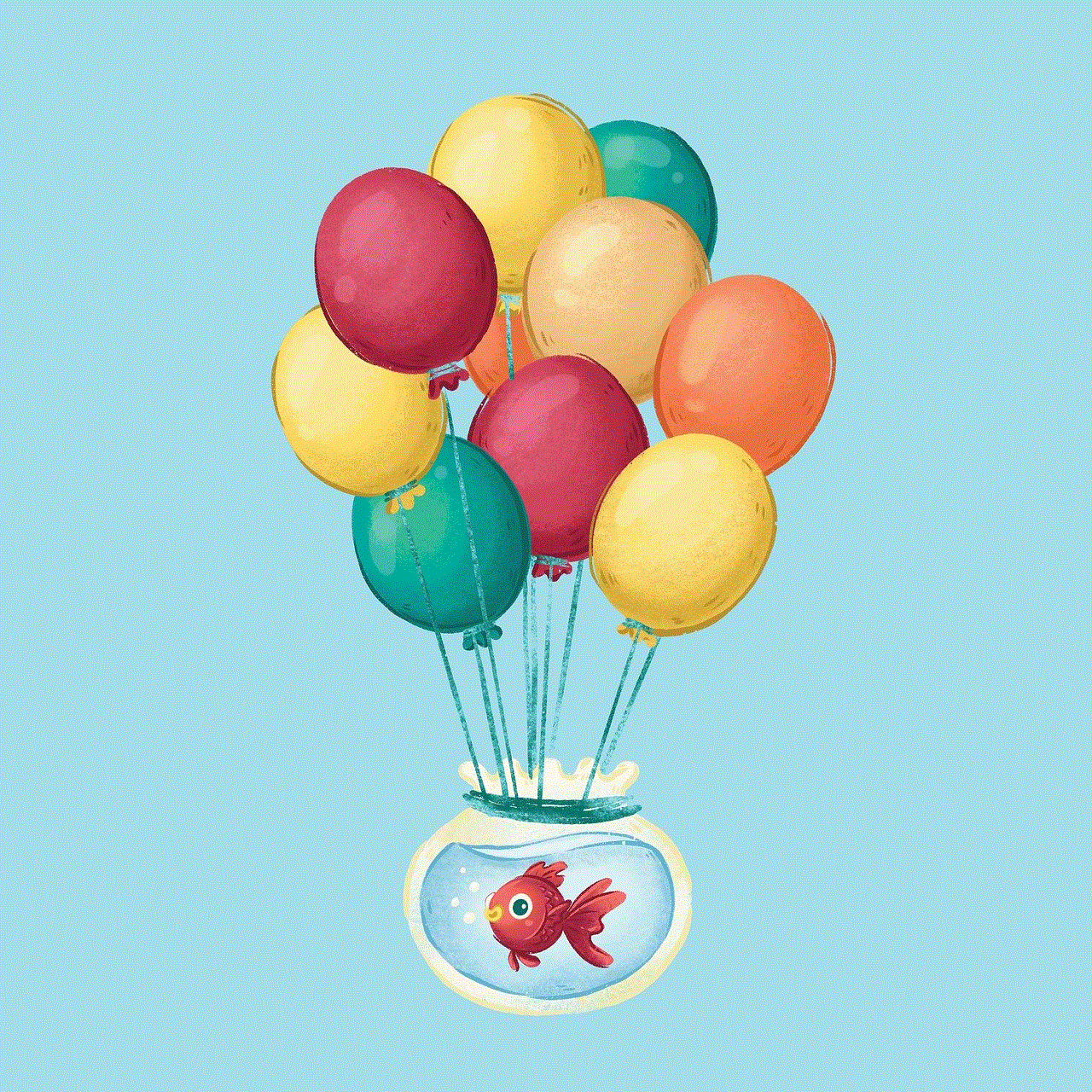
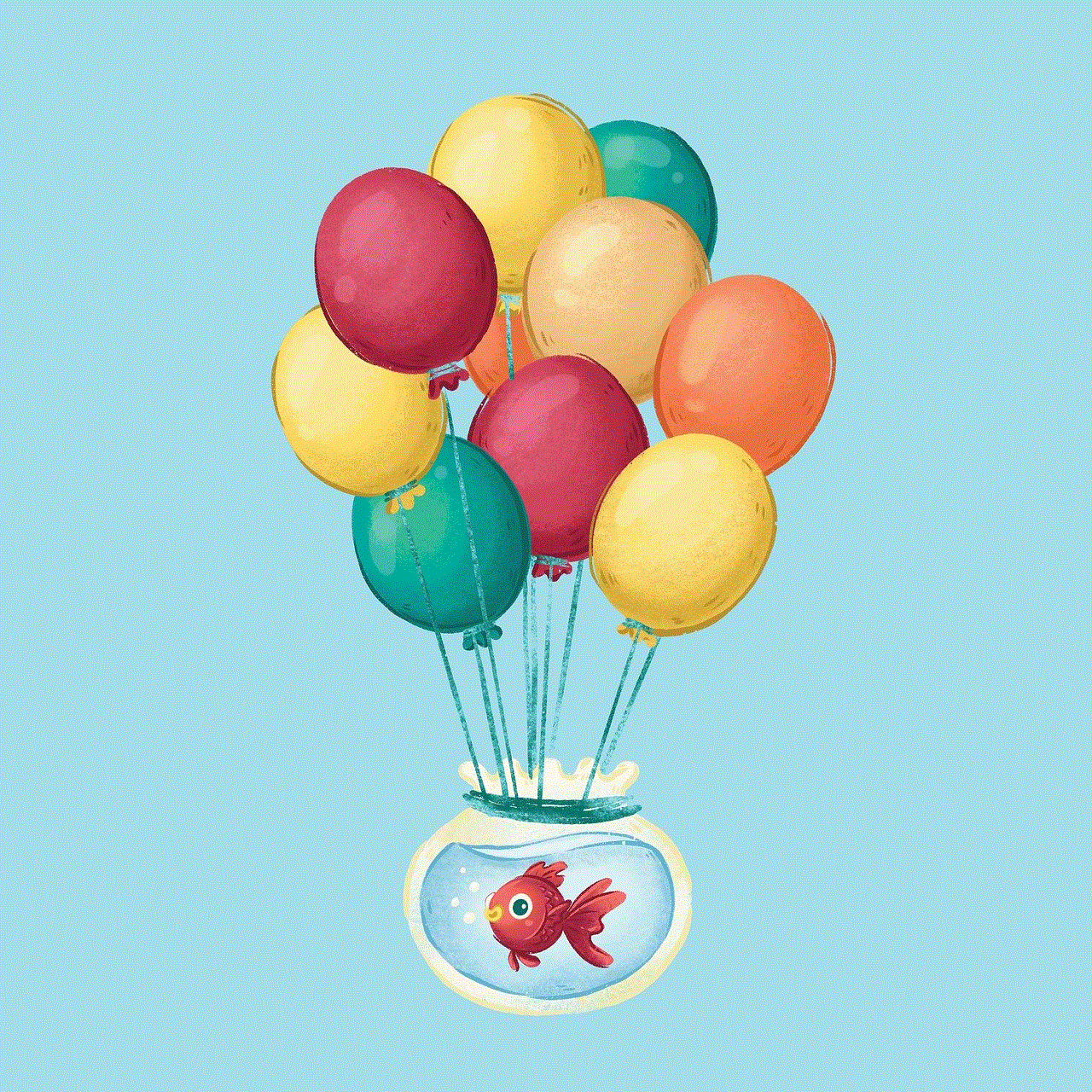
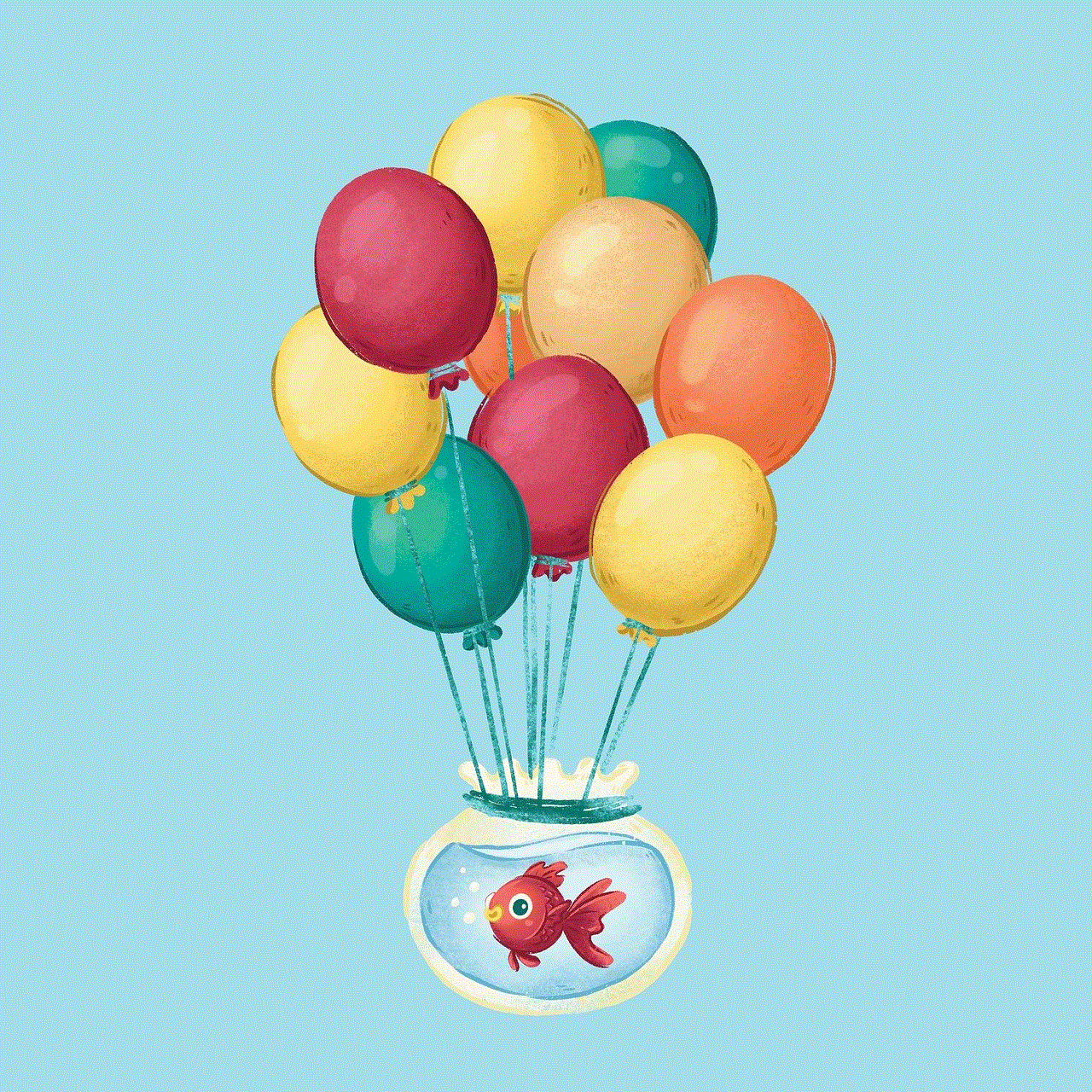
In an era where smartphones have become an integral part of our lives, it is crucial to ensure children’s safety and well-being while using these devices. Samsung phones offer a comprehensive range of child lock features that allow parents to create a secure and controlled environment for their children. By utilizing these features, parents can restrict inappropriate content, prevent unauthorized purchases, manage screen time, protect personal data, and educate children about responsible smartphone usage. With child lock on Samsung phones, parents can strike a balance between allowing their children access to technology and ensuring their safety in the digital world.